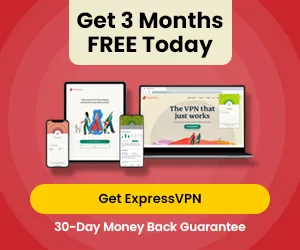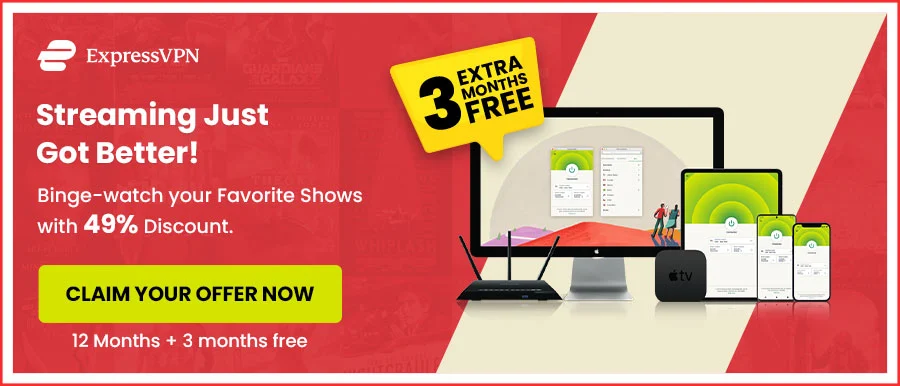How to Change your Netflix Password [Easy Guide 2024]
How to change your Netflix password? Wait, did you forget your Netflix password again? Writing down the notes didn’t help, did it? No worries.
We are here to provide you with the easiest guide on changing your password for Netflix. And this time, you will remember it because there are some tips on remembering the password in this blog too! So, let’s start so you can secure your account without hassle.
How to Change Netflix Password in 2024 with 5 Quick Steps
- Head to the Netflix website and log in.
- Click on your Profile icon and then on Account.
- Under the Membership and Billing tab, click on Change Password.
- Confirm your old password. Enter and reenter the new password.
- Click on Save to finish the process.
Steps to Change your Netflix Password in 2024 – Easy Steps
How do I change my Netflix password on my device? Every device is designed differently and has a separate process for changing passwords. So how to change your Netflix password, then? We decided to help you out by creating small guides for every device.
How to Change Netflix password on Desktop?
Head to the Netflix website.

Log in and select your preferred profile.
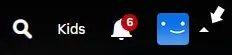
Go to your profile icon and choose Account.
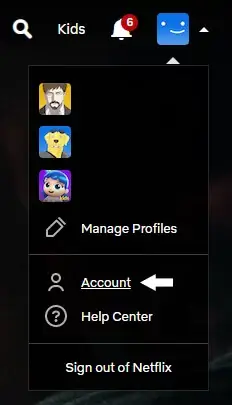
Change your password by clicking the Change Password button.
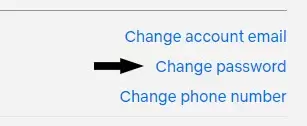
Type in your old and new passwords.
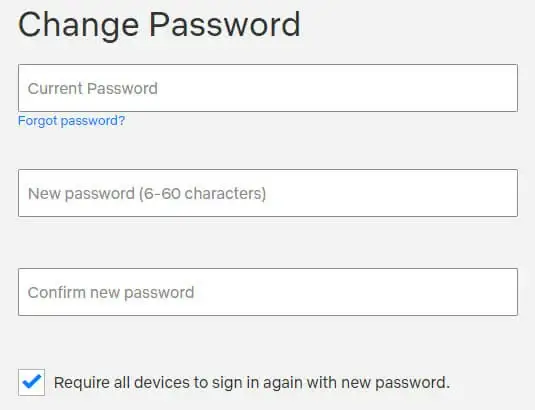
Save and Submit the changes.
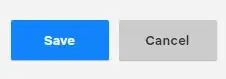
How to Change Netflix password on Android?
- Open the Netflix application and log in with your credentials.
- Go to Menu > Account > Change Password.
- Fill in the necessary details.
- Think of a new and strong password to put in.
- Click on Save.
How to Change Netflix password on iOS?
- Launch the Netflix application and log in.
- Go to Menu.
- A drop-down will open. Click on Account.
- Select Change Password.
- Fill in the columns of the new and old passwords.
- Submit to Save.
Change your password through Email
- Head to netflix.com/loginhelp.
- Press on Email.
- Please type in your email address and select Email Me.
- Follow the necessary guidelines.
- Click on the link you received at the email address you provided before.
- This link will take you to automatic login.
- Then, you can pick a new password.
Change your password through a Text Message
- Head to netflix.com/loginhelp.
- Press on Text Message.
- Fill in the phone number linked to your account and select Text Me.
- You will receive a verification code on your phone number. Copy it.
- Paste the code on the website to confirm your identity.
- You can now change your Netflix password.
How to Change Netflix password on Firestick?
- Set up and open your Firestick device.
- Go to the home screen.
- Click on Netflix and head to Settings.
- Tap on Change Password.
- You will be taken to another link on the website where you can pick a new password.
How to Change Netflix password on Roku?
- Launch your Roku device and go to the home screen.
- Select Netflix > Settings > Change Password.
- A link will open up that will take you to a website.
- You can now change your password.
How to Kick Someone off of Your Netflix Account?
Are you tired of seeing weird suggestions popping up when streaming content from your favorite US Netflix? Or worse, your account has reached its screen limit. Now, that one ticks us off!
It is no surprise that these clues lead to the fact that people are trying to sneak into your account. You may either know the culprit or not, but it is time to kick them off. So, what can you do? Here are two options!
Sign Out of All Devices
The first method is if you want to warn people to stop using your account. It could also be that you left your account signed in somewhere, and now people are ramping up on your profile.
Hence, follow these steps;
- Head to your Netflix profile.
- Click on the profile icon and then on Account.
- Next to Settings, you will see the Sign out of all devices button. Tap on it.
- It will take eight hours for this process to do its magic.
Change Your Password
The above method is that once you sign out of all devices, people with your password can log in.
So, if it is time to kick people off Netflix, your best bet is to change your password. But how to change your Netflix password?
Follow these steps;
- Go to your profile on Netflix.
- Click on your profile icon to open a drop-down menu.
- In there, tap on Account.
- Next to Membership and Billing, click on Change Password.
- Type in your old password.
- Enter and reenter your new password.
- The Netflix password change is completed.
Key Takeaway: If you change your Netflix password, does it log everyone out? Only if you select the log out of other devices option after changing your password.
Want to know how to fix Netflix Proxy errors but don’t know how to do that? Go through our latest publication on What is Netflix Proxy Error and How to Fix it?
How to Reset Your Netflix Password?
- Head to Google Chrome and click on the 3 dots in the upper right corner.
- Select Settings > You and Google.
- Click on Passwords and search for Netflix.
- Press on the display icon to reveal the password.
Key Takeaway: How do I find out my password for Netflix? Follow these steps only if you have asked Google to remember your password in the past.
1. When You’re Not Signed in to Your Account
- Head to netflix.com/loginhelp.
- Choose either “on Email” or “on Text.”
- Please type in your email address/phone number and select Email Me/Text Me.
- If you have picked an email, click on the automatic login link.
- If you have selected text, put in the verification code on Netflix.
- Then, you can pick a new password.
2. When You’re Signed in to Your Account
- Go to your Profile icon.
- Click on Account.
- Next to Membership and Billing, select Change your Password.
- Type in a new and strong password.
How to Choose a Strong Password?
How do I change my password on Netflix to fulfill the criteria of a strong password? Here are a few tips that you can see;
- Use a phrase.
- Convert letters into numbers.
- Pick a name and replace each letter with the letter after it.
- Use a sentence/word and change its vowels.
- Shorten a sentence.
Secure Your Netflix Account with a Strong Password
How do I change my Netflix password, so I don’t forget it again? Your best bet is to create a strong password.
Here are some tips by Netflix itself;
- It should be a unique password.
- At least 8 characters long.
- A combination of letters, symbols, and numbers.
- Take a password that would be hard to hack.
How to Recover Your Netflix Account
- Head to netflix.com/loginhelp.
- Click on “I don’t remember my email or phone.”
- Enter your full name and the debit card number.
- Select Find Account.
Key Takeaway: If this option isn’t visible, you live in a country where this feature is not introduced yet.
FAQs Change Netflix Password
How to reset your password?
Go to your Profile icon > Account > Membership and Billing > Change password.
Why can’t I change my Netflix password?
Select the email or text option to reset your password.
Does changing your Netflix password log everyone out?
Only if you click the “log out of other devices” option after changing the password.
How do I find out my Netflix password on my TV?
You can find your Netflix password in the Preferences or change your password from the website.
Can I put a PIN on my Netflix profile?
Yes, you can. You will find the option in the Profile & Parental Controls tab.
How long does it take for a Netflix password to change?
It takes a minute at most to change your password on Netflix.
How do I PIN my Netflix account?
- Go to Netflix and then to Account from your profile icon.
- Head to the Profile & Parental Controls.
- Select the profile you want to secure.
- Change the Profile Lock setting.
- Type your Netflix password.
- Check the box that says Require a Pin.
- Enter your desired PIN.
Final Thoughts
We hope that now you don’t have to look for the guide on how to change your Netflix password!
But passwords are slippery. It is quite easy to forget them. Hence, all we can ask you to do is pick a strong password that you can remember easily. Whether you want to cancel Netflix subscription or the password is bothering you, our solution-based approach is always there to help you.
Also Read: