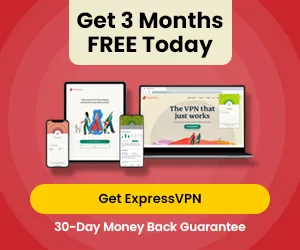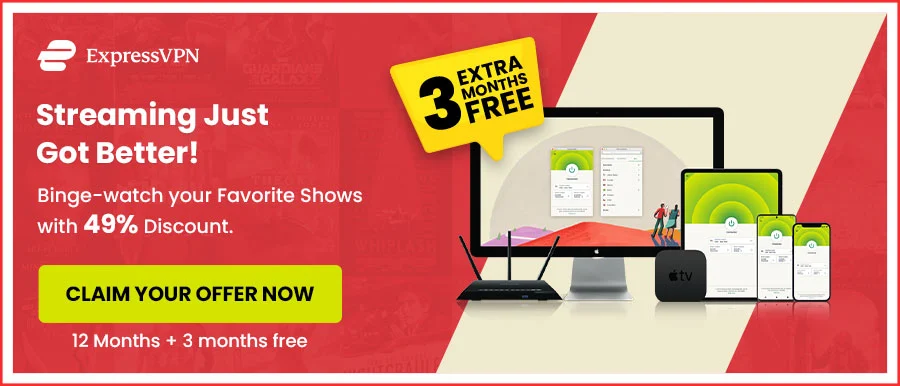[Netflix Cheat Sheet] 25+ Netflix Hacks All About You Didn’t Know
Netflix Hacks: Netflix is one of the most popular yet easy-to-use streaming sites; it has amazing features like no advertisement, offline streaming features, different membership packages, original content, and many more.
It is very easy to access. Once you get a subscription to Netflix, you can enjoy all the newest content by selecting what to watch because it comes with a select genre option.
But do you think that you are utilizing all the services of Netflix? Or is there some more effective way to use Netflix? So yes, here are some Netflix hacks and tricks to use Netflix efficiently.
Use Netflix’s Secret Codes
How do you use cheat codes on Netflix? Netflix has so many hidden yet interesting codes you can use while watching it:
Here are some Netflix Hacks Codes:
- Adventurous and Action (1365)
- Anime (7424)
- Animated (11177)
- Film Noir (7687)
- Stand-up Comedy (11559)
- Cult Comedies (9434)
- Independent Dramas (384)
- Japanese Movies (10398)
- B-Horror Movies (8195)
- Classic Musicals (32392)
- Spy Action and Adventure (10702)
- Fantasy and Sci-Fi (1492)
- Gangster Movies (31851)
- Psychological Thrillers (5505)
Download Movies and TV Shows to Watch Offline
Do you know about the option of downloading movies and shows to watch offline on Netflix? So, this part is for you.
Netflix allows the option to watch offline movies and shows. So if you’re traveling and think it might be difficult to watch Netflix online because of an internet connectivity issue, then no need to worry you can download it to watch offline.
By following these steps, you can download them offline:
- Open the Netflix application and click ‘Downloads‘ at the bottom.
- Click the ‘Find Something to Download’ button.
- Now you can access all the movies and shows you can download.
- Select the content that you want to download and then click download.
Use a VPN to Watch Other Country’s Netflix Content
If you have watched all the Netflix content that is available in your library and now you want to watch content from other country’s libraries, here is the solution for you:
It would help if you had a premium VPN; we recommend ExpressVPN to watch other countries’ Netflix content. Just connect the VPN server to the country’s server that you want to access, and then enjoy Netflix streaming in your country.
Related Article:
Set Up Separate Profiles for Others That Use Your Account
You can make five profiles on one Netflix account, and this needs no extra payments.
This will keep everyone’s choices separate. With the help of this option, you can make separate profiles for everyone.
It allows you to set a parental lock and protect your account by setting a pin on your profile and stopping your child from watching something inappropriate for them.
Make Streaming Netflix Easier by Using Keyboard Shortcuts
You can use keyboard shortcuts to navigate Netflix easily; it will allow immediate control and save you from needless clicking while streaming Netflix on your computer.
Here are some shortcut keys that you can use while watching Netflix:
- F: For full screen.
- Space bar: To pause or resume back.
- M: Mute and unmute.
- Up arrow/ Down arrow: To Up and Down the Volume.
- Left arrow/Right arrow: To rewind and forward by 10 seconds.
- Ctrl + Alt + Shift + D: View statics about your stream.
Watch Movies with Friends and Family Together Online
Netflix Party will provide you the facility to watch a show and a movie with your friends and family online. It is officially allowed by Netflix.
Netflix party is only available on chrome; it’s a chrome extension. This will never work on Android, iOS, and other devices; you will need a chrome extension on your desktop to access Netflix Party. You can download it for free.
Anyone you want to include in this Netflix party must have a Netflix account. However, you don’t need to make a separate account on Netflix or connect to the host to watch their shared screen.
Customize Your Own Netflix Subtitles Appearance
Netflix allows you to change your Netflix subtitles Appearance; it also allows you to add solid background at the back of your text.
Here are some steps; by following them, you can change the appearance of your subtitles:
- Log into Netflix and click on your account thumbnail.
- Choose “Account Settings” From the Menu Option.
- Scroll down to “My Profile” And Select “Subtitle Appearance” on the Account settings page.
Now you can select the font size from the ‘Font’ drop-down. They have a shadow option for Font; you can change it or disable it. For font size, three options are available.
Selectively Delete Your Viewing History
If you don’t want anyone to know about what show or movie you have watched, don’t forget to delete it from your viewing history.
To remove the movie or a TV show from your history, click on the account image from the drop-down menu, and go to Account > Your Profile > Viewing Activity. Then there is no entry symbol to delete the movie or show you want to remove.
Remove Content From the Continue Watching Row
Sometimes we start watching a show or a movie; after watching it half, we realize that it’s not worth watching, so we decide to remove it from the continue-watching row.
- Find the continue-watching row.
- Tap the Cross Icon to Remove it from a row.
- Now, Netflix will confirm why you are removing it (e.g., Just cleaning up). You can choose whatever your response is or just click the Cross Icon.
- If you delete something by mistake, click on the undo at the bottom of the screen.
Learn a New Language While Watching Netflix
You need language learning with the Netflix chrome extension to learn something from Netflix other than just entertainment and enjoyment. It’s free of cost (with in-app purchases).
It will allow you to watch your favorite show and movies with subtitles in two different languages; it will compare your language with the original audio and text of the show.
The option of a pop-up dictionary is also available that will suggest important words so you can learn about them.
It will only work on Google Chrome on desktops and laptops with Windows and macOS.
How to Know About “No Netflix Originals”
You need to add ‘No Netflix Originals’ if you want filtered content; it will show you the content provided to Netflix by content producers.
It is a chrome extension, so you can download it from google chrome.
How to Stream Netflix for Free
Netflix produces many original movies and series, allowing the audience to stream for free. These are some of the Netflix original content that you can watch:
- Sandra Bullock
- Bird Box
- Our Planet
- Stranger Things
Save Your Mobile Data (or Use a Ton)
Once you start watching Netflix, it becomes addictive, and you don’t want to leave your show or movie in between, but Netflix takes much of your data.
To save your data, you can select the option of ‘Wi-Fi only’; it will keep you from burning your mobile data. For the safe side, you can download any of the content you want to watch, so when the Wi-Fi is disconnected, you don’t need to worry about your mobile data consumption.
How to Watch in HD or UHD
If you want to watch your shows and movies in high-definition (HD) quality, you can set it up by going to Netflix’s Playback settings menu, but make sure that your subscription package allows you high-definition viewing.
If you buy a Netflix premium plan, it will allow you Ultra HD content; just make sure you own an Ultra High-definition TV. Then, open the Netflix App and type ‘4K‘ or ‘HDR‘ into the search bar. And enjoy your favorite show or movie in Ultra HD quality.
Don’t Limit Your Search to Titles
Netflix is much more than we think; if you can’t remember the movie’s name, you can search it by the name of a star, plot keyword, or even by an assumed subcategory.
Suppose you want to watch something award-winning, type ‘Netflix’ into the search bar. You will automatically get the Emmy and Oscar nominee’s results for your consideration (FYC) campaign.
Pick the Best ISP for Streaming
It’s difficult to recognize if your internet service provider can handle high data consumption apps like Netflix. But we need to thank the Netflix site for offering us an ‘ISP Speed Index’ that positions every internet provider in various countries by how fine they can manage your binges.
Choose Between Subs or Dubs
Netflix offers various language titles, subtitles, and substitute language tracks.
To switch between them, you can follow these tips, go to the ‘Audio & Subtitles’ option from the panel and select a suitable option. For the visually impaired, they also offer “audio description.”
If you don’t clearly remember the name or title of the movie, you can search with the option of subtitles, language tracks, or audio descriptions.
Make Subtitles More Legible
You can change the appearance of your subtitles; to make them more prominent, you can change the font size or color by going to the ‘Subtitle Appearance Menu’ where you can modify drop shadows and backgrounds to whatever is suitable for you.
Choose Your Speed
Netflix has controversial options like playback speed dial; using this option, you can increase the speed as high as 1.5x or make it to half of the speed as low as possible.
Visit the pop-up menu and change the speed as per you want. By increasing the speed, you can stream more shows.
Try Out New Features in the Early
Netflix is coming out with all new features to make it more interesting for their subscribers and enhance the viewers’ experience.
You can choose Netflix’s ‘test participation’ program, go to your account page and choose the option for “test participation.”
Hide Your Dirty Little Secrets
Everyone has the show they watch with their Netflix Partner, but sometimes you cannot wait to stream the next episode without your partner.
You don’t want your partner to know about this, so don’t worry. Instead, go to the Viewing Activity option below your account profile. A list will come out that will show you the most recent to least-watched history.
Click the forbidden option, and within 24 hours, the title you want to remove will be deleted from your history.
Unlock Hidden Categories
There are so many Categories on Netflix that are hidden from its users.
Here are some codes that you can try:
- Adventurous and Action (1365)
- Anime (7424)
- Animated (11177)
- Film Noir (7687)
- Stand-up Comedy (11559)
- Cult Comedies (9434)
- Independent Dramas (384)
- Japanese Movies (10398)
- B-Horror Movies (8195)
- Classic Musicals (32392)
- Spy Action and Adventure (10702)
- Fantasy and Sci-Fi (1492)
- Gangster Movies (31851)
- Psychological Thrillers (5505)
First, take any code number from the above list, then attach it after this URL: netflix.com/browse/genre/.
Then the code of Adventurous and Action (1365) would come after a link like this netflix.com/browse/genre/1365.
Turn Off Autoplay and Previews
Netflix has an amazing feature that will automatically play the show’s next episode, but sometimes it can get irritating.
If you want to turn off this feature so, follow these steps:
- Go to your profile in your Netflix account.
- Choose Account.
- Go down to “Profile & Parental Controls.”
- Select the profile that you want to change.
- Now come down to the “Playback Settings”
- Tap “Change.”
- Here, you will have an option of ‘turning off autoplay’ for the next episode and previews.
Rotate, Flip, Spin, and Zoom Netflix
Are you exhausted from watching Netflix while sitting, and do you want to stream it while lying on the bed?
So, don’t worry, you watch it by lying on the bed, and the best thing is you don’t need to move around; you can change your screen as you want.
The Chrome Extension called “Netflix Flip” will allow you to Spin, rotate, flip and zoom the Netflix Player, which will make your streaming more relaxing and comfortable.
Shuffle Instead of Scrolling or Searching
If you are tired and need some relaxation but have no energy, search for something on Netflix. Here is the solution for you; now, you need no struggle to browse something on Netflix because of the “Play something” option.
When you log in, this option will come below your profile name; check the menu bar and find this button below the home icon. Tap it, and now you can enjoy the playlist generated by Netflix.
Get US Netflix Library Anywhere
Don’t You Know How To Bypass Netflix Restrictions? Find Impeccable Hacks To Unblock US Netflix From Anywhere At any time.
FAQs on Netflix Hacks
How do you hack Netflix to watch anything?
You don’t need Netflix Hacks; you can watch everything available on your Netflix library if you have its subscription.
But if you want to watch another library, just buy a premium VPN like ExpressVPN and connect it with the country’s servers you wish to access and enjoy Netflix streaming.
Is there a way to watch Netflix for free?
No, you cannot watch it for free; first, you need to buy a Netflix subscription for your region, but if you want to access another country’s library, you will need a premium VPN.
What are Netflix Cheat Codes?
There are some very valid Netflix cheat codes:
- Adventurous and Action (1365)
- Anime (7424)
- Animated (11177)
- Film Noir (7687)
- Stand-up Comedy (11559)
- Cult Comedies (9434)
- Independent Dramas (384)
- Japanese Movies (10398)
- B-Horror Movies (8195)
- Classic Musicals (32392)
- Spy Action and Adventure (10702)
- Fantasy and Sci-Fi (1492)
- Gangster Movies (31851)
- Psychological Thrillers (5505)
Can you filter Netflix by language?
Netflix allows the Filter language option; you just need to follow these steps:
- Sign in to your Netflix account.
- Go down on your homepage.
- Click the option of Audio & Subtitles at the bottom of the homepage.
- On this page, you will see options for sorting by different subtitles, language, and audio.
- Select the “Audio” and “English” options.
- And see titles streaming in English.
How do I get Netflix secret codes on my smart TV?
Unfortunately, you can’t use Netflix codes on Smart TV; you must first select a genre of movie or a show separately on your mobile, laptop, or tablet. Then watch it on your Smart TV.
How do I get English movies only on Netflix?
By following these steps, you can get English movies only on Netflix.
- Sign in to Netflix from your smartphone or computer.
- Choose Account.
- Choose a profile option.
- Choose a language and select a Display language.
- Save it; if you are still facing trouble with a change of Netflix, sign out of the Netflix account and then sign in again.
Also Read: