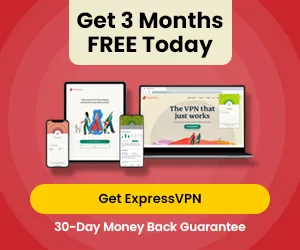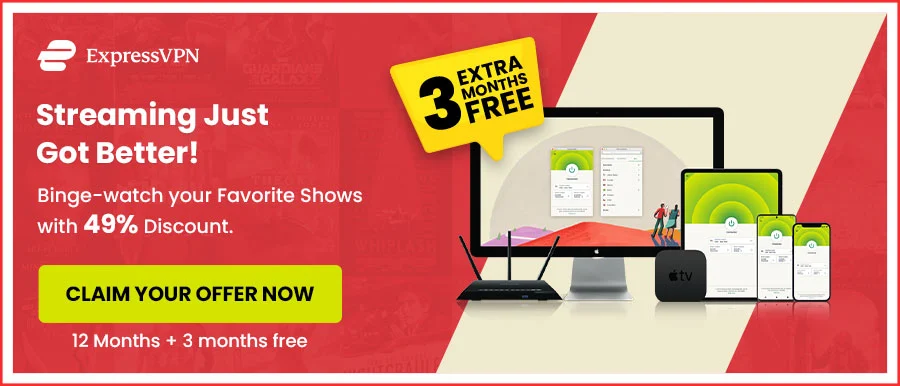How to Change Language on Disney Plus [Easy Hacks in 2024]
Is there a way how to change language on Disney Plus? Yes, of course, there is, and a very easy one! Disney Plus is quite flexible to use! It allows you to be in charge of your binge-watch to have a “Precioso” streaming experience.
You can change the language settings of the platform and browse Disney Plus in your native language. On the other hand, you can stream any show you want in your desired language. All you need to do is change the audio settings.
But how? Don’t stress your mind. We know just how that’s possible. The magic of changing the default language on Disney plus on any device is here! So, let’s get on with it.
Disney Plus Language Glitch
When Disney Plus subscribers accessed the streaming site a few years back, they found a new surprise waiting for them.
The language of the content kept switching back and forth. This means that opening Disney Plus can sometimes get you an error language set up like Spanish or German.
Rumors started floating around that it was a cyberattack, but it turned out to be a boring glitch. This Disney Plus glitch troubled users initially; however, their Customer Support eventually resolved it. So, how do I fix the Disney Plus glitch if I face a similar situation? You can contact customer service, and they will do the job for you!
How to Change Language on Disney Plus in different ways
We have designed this small guide in every possible way! Hence, the next time you wonder how do I change the language on Disney Plus? you can find your solution right here.
Keep reading and follow the steps to fix your issue.
Change Language on Disney Plus on Desktop Profile Setting
- Go to the Disney Plus website from your Desktop browser.
- Log in with your credentials.
- At the top right corner, you will see your profile icon.
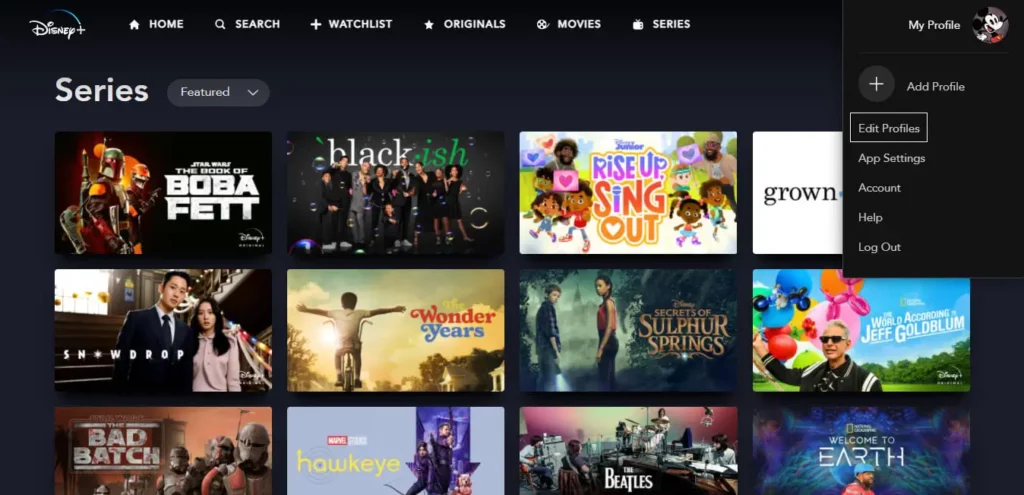
Click on Profile Icon
- Click on it and go to “Edit Profiles.”
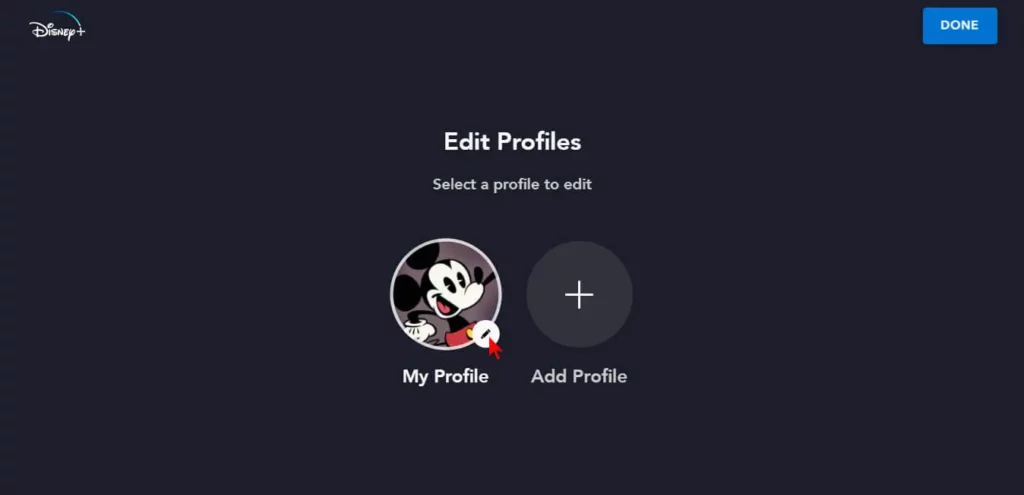
Click on Edit Profile
- Select the profile where you wish to make the changes.
- Scroll down to click on “Playback and Language Settings.”
- Then click on the “App Language” option.
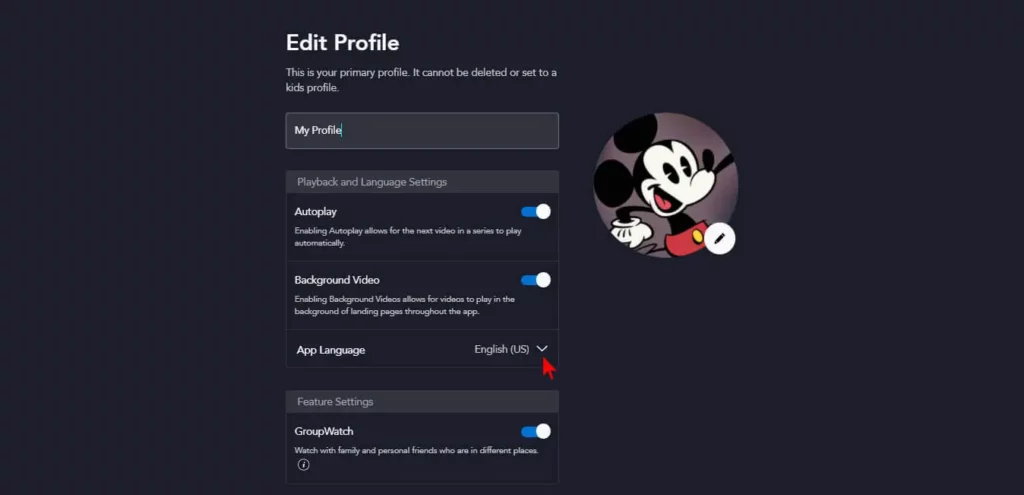
App Language
- Select your preferred language and press “done” at the top-right corner of the page.
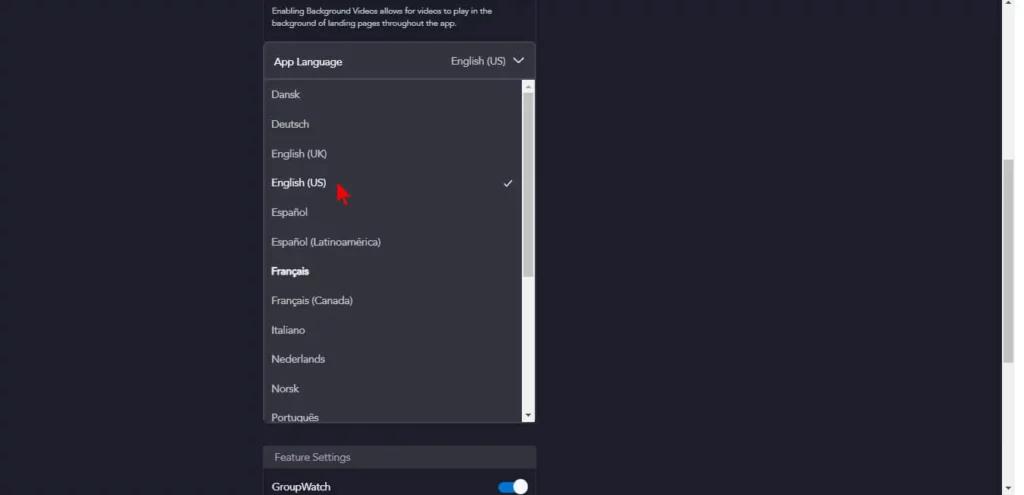
Select Language
- The language is now changed.
Change Language on Disney Plus on Apps
- Go to the Disney Plus application on your mobile and log in.
- Your profile icon is at the bottom of the page. Click on it.
- Go to “Edit Profiles.”
- Select the profile that needs the language change.
- Press on “Playback and Language Settings.”
- Click on the “App Language” option to select the desired language.
- At the top right corner, the “Done” option is present. Click on it.
- Your desired language is now updated.
Change Movies or Shows’ Language on Disney Plus
You can watch some Best Shows on Disney Plus in your desired language; here are the steps:
- Go to Disney Plus and start streaming your desired show/movie.
- Once opened, you will see the “CC/Subtitles” option at the top right corner.
- Click on it.
- Under the audio section, some available languages are based on the movie/show you’re watching.
- Select your desired language, and then you can continue streaming.
Change Language to English on Disney Plus
- First, go to Disney Plus and then to your profile settings.
- Click on “Edit Profiles” and select the desired profile.
- Click on the “Playback and Language Settings” section.
- Under “App Language,” you will see a list of different languages.
- Select English (US /UK) and press “Done.”
- You’re all set.
What Languages Does Disney Plus Support?
As of now, Disney Plus offers only a few popular languages. However, it plans to expand to more countries and bring a more multilingual range to its audio settings.
So, What languages does Disney Plus have? Read below to find out if your luck is with you and your preferred language is on the list.
- English US
- English UK
- Spanish (Spain or Latin America)
- French
- Dutch
- Cantonese
- Danish
- Portuguese (Portugal and Brazil versions)
- German
- Italian
- Japanese
- Norwegian
- Finnish
- Swedish
- Icelandic
- Polish
How to Change Language on Disney Plus on Roku
- Stream any show or movie you want.
- Press and hold the “*” button on your Roku remote.
- The Audio menu will open up before you.
- Use the down and up arrow keys to scroll down on “Audio Track.”
- Now use the right and left arrow keys to select the preferred language.
- Click on close to start streaming in your favored language.
How to Change Language on Disney Plus TV
Whether you have an Apple TV or a Smart TV, you can change the language on Disney Plus TV without hassle.
Read the steps below to find out how:
How to Change Language on Disney Plus on Smart TV
- Open your Smart TV and search for Disney Plus.
- Click on your profile and go to Settings.
- Click on “Edit Profiles.”
- Double-click on the profile you wish to select.
- Scroll down to find the “Language” section.
- Select your preferred language.
- Your language settings are now updated.
How to Change Language on Disney Plus on Apple TV
- Open the Apple TV and Go to the Disney Plus app.
- Start streaming the desired show/movie.
- Once it starts playing, select the “Audio and Subtitle” settings at the top right corner.
- Select your preferred language.
- Continue streaming.
How to Change Subtitle language on Disney Plus?
Recently, Korean and Spanish TV series have gathered many fans, and you can also find a few on Disney Plus, like Snowdrop, Outrun, or BLACKPINK’s Jisoo.
Have you ever watched these favorites or any non-native show/movie? They are always exciting to watch because you learn new words and practice their accents in the mirror. Yes, we have all been there.
But you cannot do this without changing the subtitles to your native language. Because how will you know what they are saying?
So if that happens, then how do I change subtitles on Disney Plus? Let’s see.
- Open the Disney Plus application.
- On the top right corner, a closed caption icon is present.
- Click on it to open a subtitle menu.
- Under the subtitle section, you will see a list of different languages.
- Select any language and continue with your binge-watch.
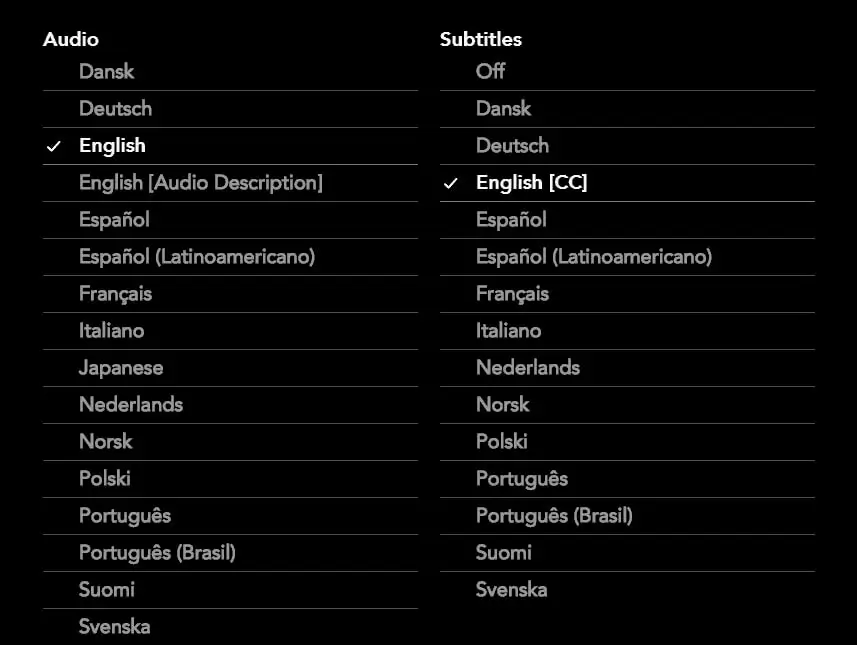
Change Audio/Subtitle language on Disney Plus
How to Change Audio Language on Disney Plus?
Sometimes, the movie/series audio is not quite to our liking. We also want to toy around with the audio settings to watch in another language. It’s all part of enhancing your viewing experience.
So, can you change the Disney Plus audio? Yes, you can! Follow these 4 easy steps for quality streaming.
- Once you have selected the title you want to watch, play it.
- Go to the top right corner and click on the “CC/Subtitle” option.
- In the audio tab, select your preferred language.
- The audio language is now changed.
How much is Disney Plus a Month?
How much is Disney Plus a month? Disney has two basic plans, the monthly subscription at $8 and the yearly subscription at $80.
But what’s included with Disney Plus if I choose the monthly plan? You can expect the following features on its subscription.
- Ad-free streaming in 4K quality.
- Unlimited downloads of your favorite movies and shows.
- Dolby Vision supports a cinematic experience.
- Hundreds of hours of old and new content.
- Continuous streaming on up to 4 different devices.
- Users can add 7 profiles on one subscription.
Key takeaway: Is Disney Plus worth getting? If you are a hardcore Marvel fan, a movie buff of the old Disney Classics, or a person who keeps himself updated with the latest Pixar movies, then yes!
The Disney Plus subscription is worth your money. So, can I cancel Disney Plus anytime if I don’t like it? Yes, you may cancel anytime, and until the next payment, you can watch any show you want.
Disney Plus Bundle Offer
Disney Plus comes with family-friendly movies and shows. However, if you want to expand your media library to mature content and live matches of your favorite sports, you should consider the Disney Plus bundle offers.
How much does the Disney Plus bundle cost? There are different bundle offers that are listed below for your ease.
- Disney Plus, Hulu, and ESPN+ bundle $14 a month.
- Disney Plus, Hulu (ad-free), and ESPN+ bundle $20 a month.
- Disney Plus, Hulu + Live TV, and ESPN+ bundle $70 a month.
- Disney Plus, Hulu (ad-free) + Live TV, and ESPN+ bundle $76 a month.
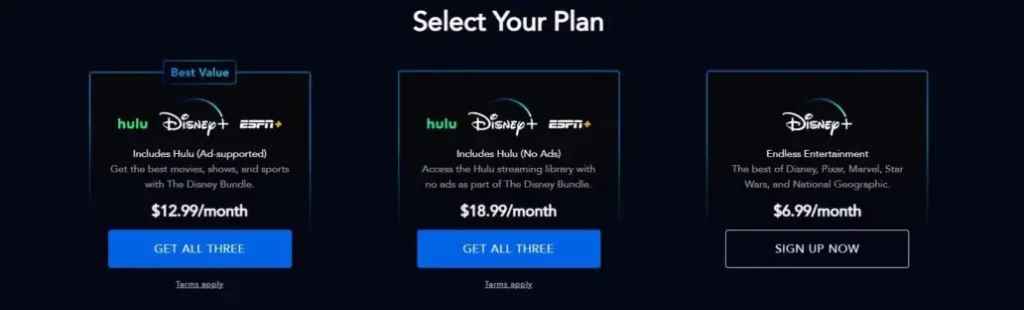
In What Countries I can watch Disney Plus
Disney Plus is only accessible in the USA, but with the help of a premium VPN, you can watch it in all these countries:
- Disney Plus Romania
- Disney Plus NZ
- Disney Plus Russia
- Disney Plus Germany
- Disney Plus Mexico
- Disney Plus Europe
- Disney Plus Phillipines
FAQs on Change Language on Disney Plus
Which Language is Default on the Disney Plus?
Disney Plus does not have any default language. Instead, it will automatically stream its library in the language you are using on your device.
Why does my Disney Plus keep changing the language?
This is an indication that your account has been hacked. Anyone could be altering the settings of your account. To prevent this, check your account and payment information to see if they are safe. If you are unsatisfied, you can contact Disney Plus Customer Support for further help.
Why is my Disney plus playing in Spanish?
If you are stuck with Spanish on your Disney Plus, you can change the language from your profile settings. Go to Edit Profiles > Select Profile > App Languages > Select the Desired Language > Click on Done. You are all set.
Does Disney Plus have Spanish audio?
Yes, Disney Plus is also available in Spanish audio. If you want to change the audio language, visit the closed caption icon to change the Spanish audio while streaming.
What If You Can’t Change the Language on Disney Plus?
If you cannot change the language on Disney Plus, it may be because of a technical error or a glitch in your system. Contact Disney Plus Support for help.
Why does my Disney Plus keep changing to Spanish?
You can change the audio settings from the closed captions icon. Once you have started playing a title, you will see the “CC/Subtitles” option in the top-right corner. Click on it to change your audio language to the desired language.
Does Disney Plus have German audio?
Yes, some of the content on Disney Plus has German audio. During playback, you can change the audio settings from the CC icon on the page’s top right corner.
Does Disney Plus have French audio?
Disney Plus is available in French, and the option for French audio is also possible. Hence for this visit to the audio setting, you can click on Change audio setting for French audio.