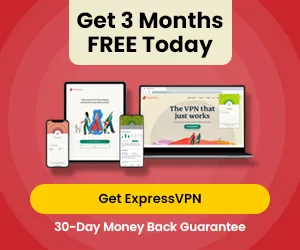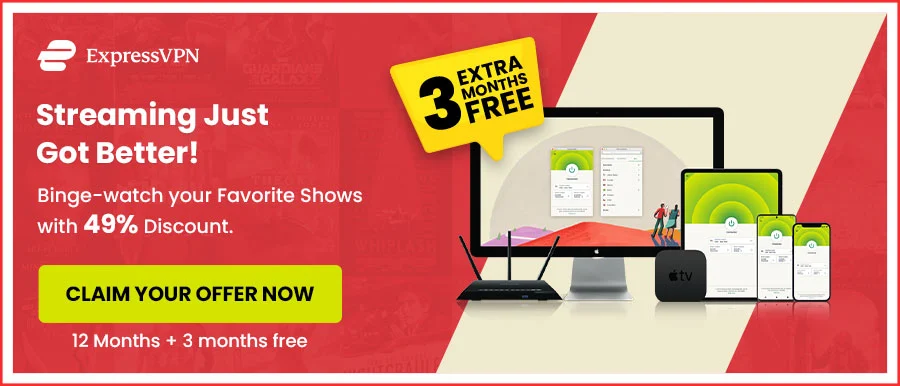How to Cancel Disney Plus Subscription Easy Guide in 2024
Are you thinking about how to cancel Disney Plus subscription? You can unsubscription from Disney Plus in a few simple steps.
Disney Plus is a popular streaming platform, but it is human nature to get bored of seeing the same thing repeatedly. We’ve got you covered if you want to try a Disney+ alternative or take a break.
This precise guide will help you quickly cancel your Disney Plus subscription.
The best part is that you can do it from the application too!
The recent update makes it easier to cancel the subscription whether you use the app or website.
So, let’s start.
How to Cancel Disney Plus Subscription in Simple and Easy Steps
Is it easy to cancel Disney Plus Subscription? Yes, It is quite easy to unsubscribe from your Disney Plus subscription. Whether you have an application or are streaming from the browser, follow these quick steps to end the Disney+ subscription.
Key Takeaway: Can you change Disney Plus from yearly to monthly? Yes, you can. Go to the Disney website. Click on Profile > Account > Disney+ Annual > Switch to monthly > Confirm payment details.
Cancel Disney Plus via Your Web Browser
- First, go to the Disney Plus website.
- At the top-right corner, your profile icon will be visible. Click on it.
- Go to Account, and then click on Billing Details.
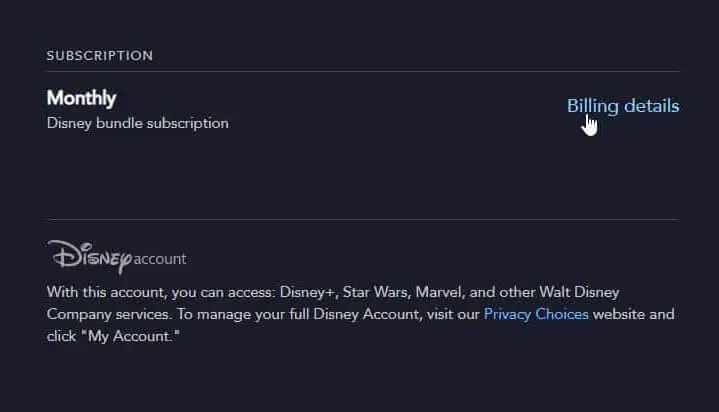
Disney Plus Billing Details
- Under the Billing tab, your subscription details are present. Click on Cancel Subscription.
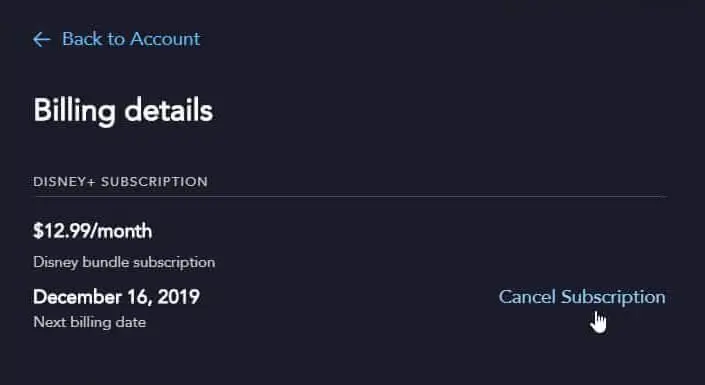
Cancel Disney Plus Subscription
- A confirmation tab will pop up. Click on Complete Cancellation.

Complete Cancellation
Cancel Disney Plus on Android
- Go to the Google Play Store on your device.
- Locate the menu button and click on it.
- Head down to Subscriptions.
- Select Disney Plus from the list and click on it.
- Tap on the Cancel Subscription button.
- You’re all set.
Cancel Disney Plus on iPhone/iPad
- Go to the device settings and tap on your Account.
- Then, go to iTunes & App Store.
- Click on Apple ID > View Apple ID > Subscriptions.
- Find Disney Plus on the list of Subscriptions and tap on it.
- Click on Cancel Subscription and confirm the cancellation process.
Should I Cancel Disney Plus Subscription if Disney+ Not Working?
No, Disney Plus is a popular streaming site, but like any other platform, it can have frequent errors.
So, why is Disney Plus not working? You might be in a region where the streaming platform is unavailable.
Also, because of its geo-restriction policy, you might face this issue. However, you can use ExpressVPN to access it from anywhere in the world.
But if you are in a Disney Plus region, errors with the site are possible, as mentioned above. Don’t worry; you can see the options below to mitigate the issue.
- Check if the internet connection is working.
- Sign out of the streaming site/app and log in again.
- Restart your internet router.
- Disconnect it and connect it again after a minute.
- Update the Disney Plus application.
- Clear the cache.
- Delete the application and install it back again.
Key Takeaway: Is Disney Plus worth getting? Yes, if you are a Pixar, Disney, or Marvel fan, you would enjoy the subscription.
Disney Plus Alternatives
Are you bored of watching the Disney Plus content, or is it just not your thing anymore? You can make the switch to other streaming sites. But what is similar to Disney Plus?
The best alternative to Disney Plus is Netflix. Other options are Hulu, Peacock TV, BBC iPlayer, etc. See the guide below to get an idea about these sites.
Netflix
- It is available in 190 countries.
- Largest library including mature, family-friendly, international, original, and kids content.
- There are three pricing tiers, and the basic plan costs $8.99/month.
- 1-4 screens allowed through different plans at the same time.
- There is no free trial.
- Ad-free streaming.
- Up to 5 profiles are allowed on a single subscription.
Hulu
- Only available in the US and Japan.
- The library includes shows, movies, originals, and Live TV at an additional cost.
- There are three pricing tiers, and the basic plan costs $6.99/per month.
- 2 screens are allowed simultaneously in all subscriptions.
- Free trial available for 30 days.
- Ad-free and Ad-supported are both present – extra charges for Ad-free content.
- Up to 6 profiles are allowed on a single subscription.
Peacock TV
- Only available in the US.
- The library includes movies, TV shows, and live sports like Super Bowl.
- There are three pricing tiers, and the basic plan is free.
- 3 screens are allowed at the same time in all subscription plans.
- Free trial available for 7 days.
- Ad-free and Ad-supported plans are both available. Additional charges on the Ad-free plan.
- Up to 6 profiles on a single subscription.
HBO Max
- Available in 50+ countries.
- The library includes shows, movies, documentaries, and content from Warner Bros.
- There are two pricing tiers, and the basic plan costs $9.99/month.
- 3 screens are allowed simultaneously in all subscription plans.
- No free trial is available on the website.
- Ad-free and Ad-supported plans are present – extra charges for an Ad-free plan.
- Up to 5 profiles on a single subscription.
Key Takeaway: Many of these sites are geo-restricted platforms. If you cannot access them from your country, you will need to download ExpressVPN. It will get anyone through these streaming sites.
How Can I Re-Subscribe to Disney Plus?
What happens if I cancel my Disney Plus subscription? Nothing extraordinary.
You can still stream anything on the site until your billing cycle ends. And there aren’t any hidden costs or extra dollar bills charged to your account.
Then, how do I renew my Disney Plus subscription? Can I do that? Of course, you can. Restart your subscription through these 3 easy steps:
- Log in to Disney Plus. Use the email address of the canceled Account.
- Two options will appear; Restarting the subscription or buying the bundle offer.
- Click on “Restart Subscription,” and you’re all set.
The other option is to go for the bundle offer. Disney Plus is a family-friendly platform, so many prefer expanding their media library to a diverse list. The following bundle brings live sports and mature content into the mix.
- Disney Plus bundles Hulu (with Ads) and ESPN+ for $13.99.
- Disney Plus bundles Hulu (without Ads) and ESPN+ for $19.99.
Key Takeaway: If you do not like the bundle offer after payment, you can unsubscribe from the offer and subscribe to the individual services separately.
Conclusion
This is all on how to cancel Disney plus subscription. We hope that everything is now cleared on your end.
Disney Plus is a low-cost streaming site with access to hundreds of movies and TV shows. But if you still do not feel like using the platform, you can cancel the subscription or switch to another streaming site. The heart wants what it wants, right?
Also Read: