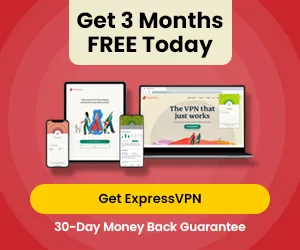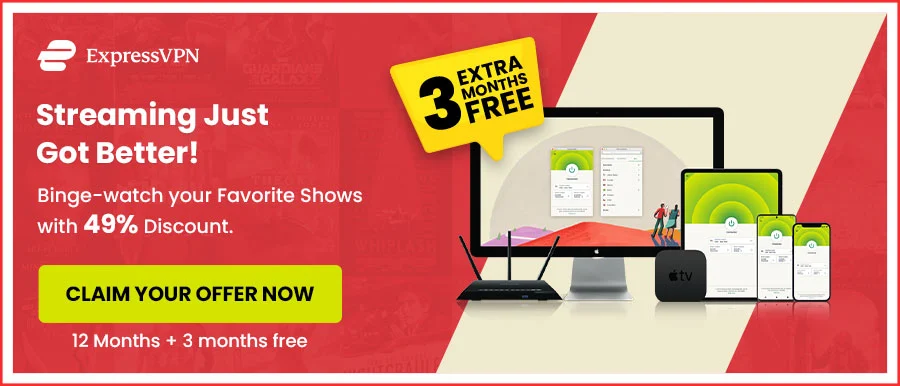Disney Plus Not Working? Here’s How To Fix It Quickly [A Complete Guide 2024]
Why is Disney Plus not working? If you are wondering why Disney Plus is not working anymore, don’t worry; you are lucky today. This article will answer the most pressing question about Disney Plus and its working issues.
As a popular streaming site, Disney Plus is an excellent option for streaming many shows and movies. But sometimes, variations occur and can cause many problems. In addition, it is a terrible mood killer, so we don’t want it to happen to you.
We wrote this article to prepare you for the problems in advance, so you can quickly solve them and continue with your precious streaming time.
Before we dive further, let’s look at the quick tips to resolve the “Disney Plus Not Working” problem.
Disney Plus Not Working? [Quick Tips May 2024]
Why is my Disney Plus not working? Then we will tell you that, in general, Disney Plus inoperative issues can be categorized as follows:
- Internet connectivity.
- Problems with the streaming device.
- Problems with the app or web player.
- Problems with Disney’s own servers.
Following these basic troubleshooting steps can usually get Disney Plus working again.
- Restart the device on which you are using Disney Plus.
- Restart your internet device (modem, router, etc.)
- Place the router antenna in a different location or move the device.
- Connect your streaming device to your internet router with a wire.
- Please upgrade the Disney Plus app.
- You should reinstall the Disney application.
If these basic troubleshooting steps can’t resolve, you should consider the following steps to eliminate the Disney Plus inoperative issue.
- Try a different Web-Browser.
- Check Disney Plus Servers for outages.
- Watch another show to check the problem.
- Check the Disney Plus Compatible Device.
- Reduce the video quality of the stream.
- You should report the issue to the Disney Plus Support Team.
- Disable VPN and enable it again.
- You may have to update your device or browser.
- You need to re-login to your Disney Plus account.
- Use Malwarebytes to remove malware.
- You should clear your browser’s cache and cookies.
While these were just a handful of quick tips for the issues in Disney Plus operation to unknown problems, when Disney Plus shows you a specific error, you can use it directly to resolve the issue.
Keep reading as we share all errors and Disney Plus problems associated with those codes. Towards the end, we also have a guide to fix these problems.
How to Fix the “We’re sorry, but Disney Plus isn’t available in your region” Error
If you see the line, “Sorry, Disney Plus is not available in your region” on your screen, you get this Error because Disney Plus is geo-restricted in your country/location.
Unfortunately, in this case, no troubleshooting fix will resolve this issue. You will need a trustworthy and reliable VPN for Disney Plus to overcome this Error.
A good VPN allows you to watch Disney Plus in Mexico, Germany, and even the Philippines, efficiently bypassing its geo-restrictions.
Our top recommendation is ExpressVPN because it provides exceptional streaming quality and quickly unblocks regionally blocked websites like Disney Plus.
How to Fix the Disney Plus ‘Unable to Connect’ Error
The Disney Plus “Unable to connect” Error usually appears when the site receives a high traffic volume, preventing the servers from working efficiently.
Eventually, the issue will be resolved when the massive traffic hours pass or the server’s capacity increases.
After that, two messages will show up on your screen, usually warning you of the Error that there is a problem connecting to the Disney Plus service. Preventing the usage of Disney Plus during rush hour can be a temporary solution. Disney Plus can ensure connectivity even during peak hours, so you will not have to wait in line.
- Log out of your Disney Plus Account.
- Re-open the Disney Plus Website and log back in.
- Make sure your internet connection is functioning correctly.
The Most Common Disney Plus Error Codes
Several other errors prevent you from having a smooth experience on Disney Plus. These errors may seem confusing, encompassing everything from software and hardware to account and device issues.
When encountering these errors, you often view these error codes as numbers, such as Disney Plus error 42, 73, 83, etc., or with a brief message like, “Something went wrong. Please try again. If the problem does not resolve, try contacting the Disney Plus Help Center virtually (Error Code ‘number‘.)”
How to fix Disney Plus Error Code 39 In No Time
You may encounter the Disney Plus Error Code 39 while streaming Disney Plus. This is a rights management code error; if you get this Error, your streaming setup isn’t setting up a secure connection for Disney Plus.
It might also indicate any issues with your HDMI cable or streaming device blocking a secure HDMI connection. Mostly, you will encounter this error code 39 when using Xbox One; however, it can also show up with other streaming devices.
You can use these easy steps to fix the Disney Plus Error Code 39 and enjoy smooth streaming:
- Refresh or reload the video. Because sometimes, you may see this Error as a one-time error, which can quickly be fixed by refreshing or reloading the video you are trying to watch. If the problem does not resolve after reloading, move on to the next step.
- Change the HDMI port. Try switching the HDMI port and see if it works. The error code will disappear if any of the ports work fine and give a successful connection.
- Try replacing your HDMI cable if the problem persists.
- If you watch Disney Plus on an Xbox One, you can try restarting the Disney Plus App or rebooting your Xbox One.
- Your streaming device needs to be changed. Since this Error is primarily associated with an Xbox One, you can try using a different streaming device to see if it works.
- You should give your Xbox One a factory reset if none of the above options work.
How to Fix Disney Plus Error Code 83 – Device Compatibility Issue:
Disney Plus Error Code 83 may typically happen due to device compatibility problems. However, it would also occur due to a terrible internet connection or Disney server outages.
Disney Plus does not cover every device, so you must check the compatibility list when subscribing to Disney Plus.
Disney Plus is compatible with the following devices:
- The Desktop Web Browser (which supports streaming)
- Mobile Devices and Tablets (using a free downloaded app)
- Amazon Fire Tablet
- Apple iPhone and iPad
- Android phones and tablets
- Set-top Boxes and Game Consoles (using a free downloaded app)
- Apple TV (from the 4th generation onwards)
- Sony PlayStation 4
- Xbox One
- Smart TVs (pre-installed or with a free downloaded app)
- Android TV Devices
- LG WebOS Smart TVs
- Samsung Tizen Smart TVs
- Other Streaming Devices (using a free downloaded app)
- Roku
- Chromecast
- Chromebook
- Amazon FireTV
- Apple AirPlay
In most cases, the Disney Plus Error Code 83 occurs when your device can not pass the DRM check. The DRM check is a Disney Plus test before playing its content. If your device cannot pass this test, you will receive the Disney Plus 83 error.
How to Fix Disney Plus Errors on Your Android, iOS Device, PC, TV & Tablets
Try the following fixes to fix Disney Plus errors and issues on your devices, like Disney Plus on Kodi, including android/iOS phones, tablets, TVs, and PCs.
- Make sure you are connected to a steady Wi-Fi network.
- Streaming seamlessly and error-free using the cellular network is only sometimes possible.
- Check that your internet connection is fast and stable so seamless streaming can go on.
- Restart your Disney Plus app or uninstall and reinstall it if you experience random Disney Plus errors.
- Clear the cache of the Disney Plus application on your device.
- Ensure that you have the most recent Disney Plus app. If not, update to the most current version for a more convenient streaming experience.
How to Fix the Disney Plus Error 24 and 43 – Log-in or Connection Problem
Error codes 24 and 43 are identical errors that cause us all trouble. So what must you do if difficulty occurs while logging in or connecting? Disney Plus error 24 can often arise with your Apple TV.
First, make sure your internet connection is up and running. Next, refer to our Wi-Fi troubleshooting guide at the top of this page.
If troubleshooting does not work, try logging out and back into Disney Plus. If that is not successful, double-check your billing information. One of these solutions should fix the issue.
How to Fix the Disney Plus Error 73 – Location Error
If you’re experiencing Disney Plus Error Code 73, you should reboot your modem or refresh your network connection by switching airplane mode on and off if you’re on a mobile device.
If that fails, check if you’re accessing the site from another country via a VPN app or browser extension. To identify your location problem, perform the following steps:
- First, you can check if the title is available in your country on Disney Plus.
- Reset your mobile network or Wi-Fi modem (you must wait 30 to 60 seconds between reconnecting).
- Finally, find out where you are currently browsing using an IP address lookup tool.
- If the results show you’re browsing from somewhere other than where you are, check your browser plugins and running apps.
- You’ll need to close or reset it if you’re running a VPN.
We recommend using ExpressVPN to Avoid this Error.
How to Fix Disney Plus Error 42 – Trouble Connecting to Disney Plus Service
Disney Plus Error 42 suggests an issue connecting to your Disney Plus service. It may be due to a server error on Disney’s end or a problem with your internet connection. So, here are some quick tips on resolving this problem:
- Test your internet speed (above 5 Mbps should be sufficient to stream).
- Make sure you log out and back into Disney Plus on all devices (especially if you shared your password).
- Wait five minutes before reconnecting your modem after removing the power supply.
- Remove bandwidth-intensive devices from your home wireless network (e.g., video game consoles).
- Try clearing the cache if you’re streaming on a web browser.
- Log into your Wi-Fi router’s settings and check for firmware updates.
- You can change your DNS settings to OpenDNS, Cloudflare, or Google by logging into your router settings.
Additional Disney Plus Error Codes
Along with the errors listed above, you might experience the following when streaming Disney Plus:
Disney Plus Error 4
A payment issue causes the Error. For example, it might occur if your credit card has lapsed/expired or your card is not from a similar region as the Disney Plus region you’re using.
Disney Plus Error 9
This indicates a problem with the Disney Plus login or payment.
Disney Plus Error 11
This Error occurs if the content is unavailable in your region or your VPN is not functioning correctly. That is why we recommend ExpressVPN. It’s the most reliable and fast VPN out there.
Disney Plus Error 13
You will receive this Error if your device has reached the limit.
Disney Plus Errors 22, 35, and 36
You may encounter these errors if your VPN fails when trying to access restricted content. ExpressVPN never does that.
Disney Plus Error 25
You can resolve this by refreshing the page, signing out and back in, or contacting the customer support team.
Disney Plus Error 30
This suggests that there is a problem with the registration of the device.
Disney Plus Error 31
This Error is also related to location. The cause of a territory problem is usually the inability to turn on your location services or a malfunctioning VPN.
Disney Plus Error 32 and 87
This Error implies a login problem, which can be fixed by double-checking your billing information or resetting your password.
Disney Plus Error 38
It shows a problem with your time settings; ensure they are configured automatically.
Disney Plus Error 41
Overload of traffic. It is a rare error when too many users attempt to watch a show at a time.
Disney Plus Error 76
When the server becomes overloaded, this Error occurs.
Disney Plus Error 86
Your account may be blocked or violated if you receive this Error.
Disney Plus Error 87
You will receive this Error if there is a problem with your login or password. You can sign out and log in again, check your payment/billing details, and reset your password.
How to Fix Disney Plus Credit Card Error
While subscribing to Disney Plus, you may have encountered the following error before processing the payment:
“We could not complete your payment request using the supplied credit card information. Please re-enter your credit card information or use another form of payment.”
The solution to this Error is to ensure you have typed in the correct postal code or ZIP code. Also, ensure you have typed in the correct security code and other details. Finally, carefully match your card’s expiration date with the one you have entered, and write the valid billing address.
Once you have entered all the correct card and address details, you can easily bypass this Disney Plus payment error.
Still Disney Plus Not Working? It might be down
There is a possibility that Disney Plus is not working because they are unavailable. If you’re experiencing any problems, you might want to check the DownDetector site.
The issue may also be caused by a problem with your home Internet service, in which case you should contact them.
FAQs on Disney Plus Not Working
Why is my Disney Plus Not Working?
The most common root of this problem is either a slow internet connection or another account-related issue, which can be resolved by reconnecting or logging in again.
What should I do when Disney Plus is not working?
It would help if you completely exited Disney Plus (and any other programs you may be running on your streaming device). After that, try re-opening Disney Plus. Next, turn off your device (and your modem and router, if applicable). Then, reboot your device and launch the Disney Plus app.
How do I Fix my Disney Plus Not Working Error?
If you still have problems, try updating your Disney Plus app; if the problem persists, reinstall it and try again. Switch to a different device or restart your wireless connection.
Why isn’t the Disney Plus login button working?
If your Disney Plus login button is not working or is gray, try the following solutions:
- Create an account first, then try logging in.
- Disable all browser extensions.
- Turn off your VPN client.
- Try incognito mode.
- You should clear the cache on your router.
- Try a different network.
Why does Disney Plus keep stopping?
This issue is often caused by a flaw in your device or its operating system. The problem could, however, be caused by faulty Disney Plus servers or a slow connection to the internet.
Why is Disney Plus showing a black screen?
A hard reset or a glitch can trigger a black screen. You should delete and reinstall the app and clear the cache on your device.
Why did Disney Plus suddenly stop working?
Several reasons may cause Disney Plus to stop working:
- Faulty internet connection: Run different apps that require an internet connection to see if they function.
- Restart your router or try switching to ethernet.
- Reconnect your Disney App with the Wi-Fi.
- Uninstall and reinstall your Disney Plus app.
- Re-sign in after signing out.
- Make sure your Disney Plus app is up-to-date.
Why is Disney Plus not working in the UK?
There can be various reasons and errors behind this problem, many of which can link to a slow internet connection or other account-related errors that can be solved through reconnection or logging back in.
Conclusion
Disney Plus is one of the most favored on-demand movie streaming services. However, if Disney Plus is not working for you, it mostly means a VPN issue, so always use a trustworthy and reliable VPN with adequate service and numerous servers like ExpressVPN.
Disney Plus is still new, and these problems are a usual occurrence. However, the company is working to overcome minor issues as it daily boards thousands of new subscribers.